
Printing Perfection: A Guide to HP Laptop Compatible Printers
What printer is compatible with HP laptop? Discover ideal printers for your HP laptop, understand compatibility basics, and enhance your printing experience!
We understand how frustrating and time-consuming it can be to search for a printer that aligns with your HP laptop. Well, rest easy! We’re here to ease your stress and provide you with a trustworthy guide.
We’ve felt the same confusion, scanning through countless options and technical jargon. But guess what? We’ve done the heavy work, so you don’t have to.
This guide is designed to offer an easy-to-follow path to find a printer that is perfect for your HP laptop. So, let’s get started.
Key Takeaways
- Printer compatibility is essential for seamless communication between your printer and HP laptop.
- Knowing the features of different printer types (inkjet, laser, all-in-one) helps choose the right printer for your needs.
- Having a printer compatible with your HP laptop and its operating system ensures efficient functioning and prevents software-related issues.
Understanding Printer Compatibility
When we mention printer compatibility, we’re referring to how well your printer and HP laptop can communicate and work together. It’s akin to ensuring two colleagues speak the same language – to get the work done smoothly.
The medium of this communication is the printer’s driver, which acts like a translator. This driver helps both the printer and the laptop understand each other, ensuring they sync well. Selection of a compatible printer with your HP laptop safeguards against any printing troubleshoots and enhances your printing experience.
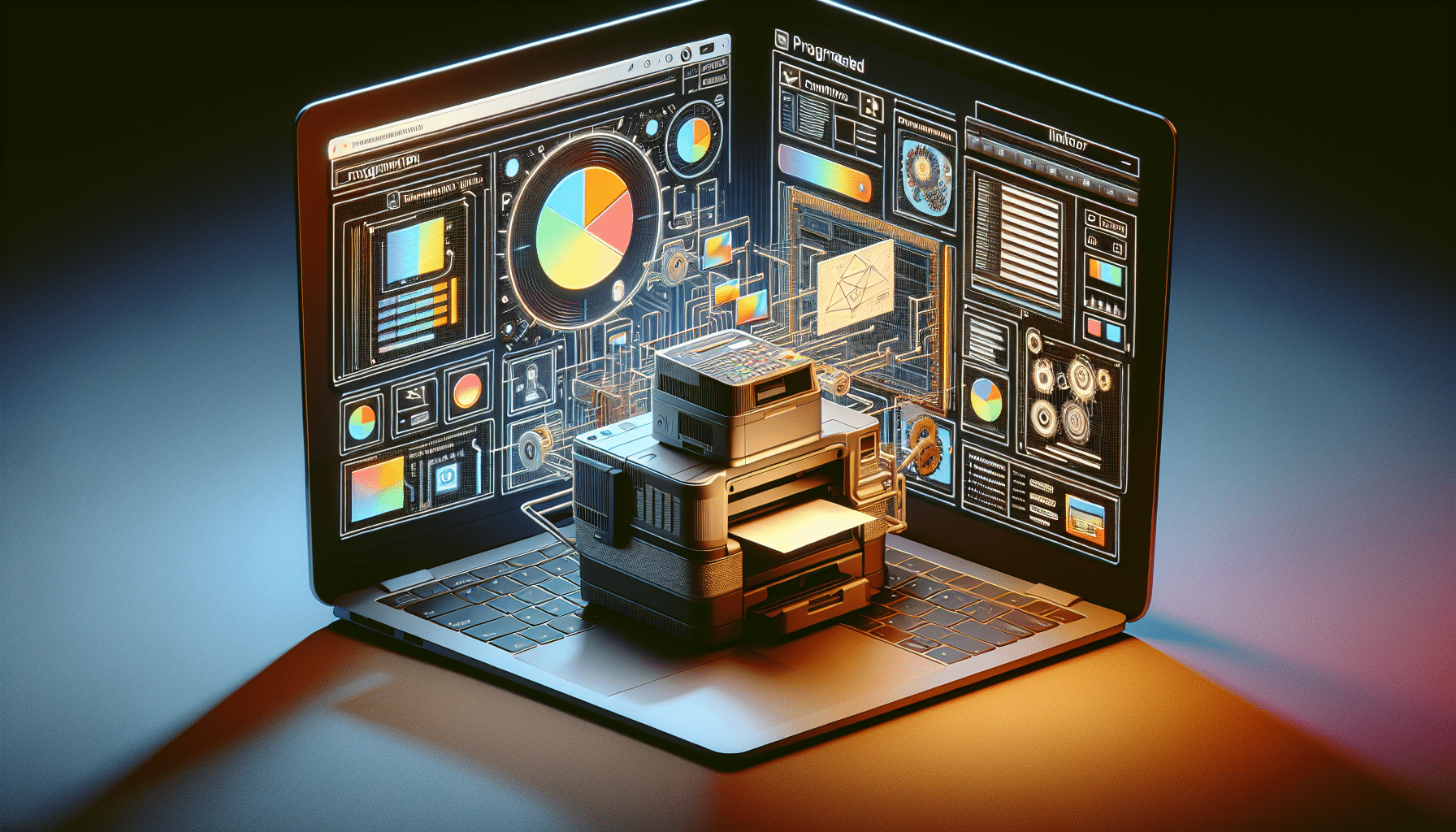
Types of Printers and Their Features
Navigating the world of printers can be a bit confusing, given the variety available. To make it easier, let’s focus on three common types: inkjets, lasers, and all-in-one printers. Each comes with its unique set of features. For instance, if you frequently print in color, an inkjet printer would be your best bet. It handles color blending pretty well.
If you print high volumes, mainly in black and white, a laser printer would be ideal due to its efficiency. Lastly, if your printing needs vary, or you’d like additional features like scanning or photocopying, an all-in-one printer would be perfect. It’s the Swiss Army knife of printers. These popular types of HP printers offer functionality and efficiency.

HP EliteBook 840 G9 Intel Core i7 i7-1255U Laptop 14 WUXGA 16 GB DDR5-SDRAM 512 GB SSD Windows 11 Pro Silver

HP 15-dk1007na Laptop 15.6 Inch Intel i5-10300H 8 GB RAM 512 GB SSD Windows 10 Nvidia GeForce GTX 1650 Shadow Black
Popular Printer Models Compatible with HP Laptops
HP is known for its versatile printer models, like the HP Envy, DeskJet, and OfficeJet. These printers offer a variety of connectivity options such as Wi-Fi, Bluetooth, and USB, allowing them to seamlessly connect with HP laptops. They also support mobile printing and instant ink features.
Deciding upon the right printer depends on your specific needs and the compatibility with your HP laptop. It’s all about negotiating with your needs and ensuring your printer and HP laptop are on the same page.
| Printer Model | Type | Connectivity Options | Additional Features |
|---|---|---|---|
| HP Envy | All-in-one | Wi-Fi, Bluetooth, USB | Mobile Printing, Instant Ink |
| HP DeskJet | Inkjet | Wi-Fi, Bluetooth, USB | Scan, photocopy, mobile printing |
| HP OfficeJet | All-in-one | Wi-Fi, Bluetooth, USB | Print, scan, copy, fax |
Importance of Operating System Compatibility
The Operating System (OS) is the boss of your HP laptop, controlling all functions, including peripheral devices. Thus, it’s key to ensure that not only is your printer compatible with your HP laptop, but it’s also compatible with the laptop’s OS, whether that’s Windows 10 or Windows 11.
Choosing a printer that’s compatible with your OS ensures smooth functioning and eliminates software-related issues. It’s all about creating a harmonious relationship between all components.
| Printer Model | Compatible with Windows 10 | Compatible with Windows 11 |
|---|---|---|
| HP Envy | Yes | Yes |
| HP DeskJet | Yes | Yes |
| HP OfficeJet | Yes | Yes |
Essential Tips for Connecting Your Printer to Your HP Laptop
Once you’ve picked your ideal printer, now it’s time for them to meet – connect your HP laptop and your printer. The foundation of this connection can be either wireless or via a USB port. Installing the printer’s driver on your laptop, usually through an installation CD or a download from the manufacturer’s website, helps your laptop and printer work in concert.
Testing your printer to ensure it’s working properly is a good practice. If you encounter hiccups, remember that it’s okay to ask for help. After all, everyone needs a hand now and then.
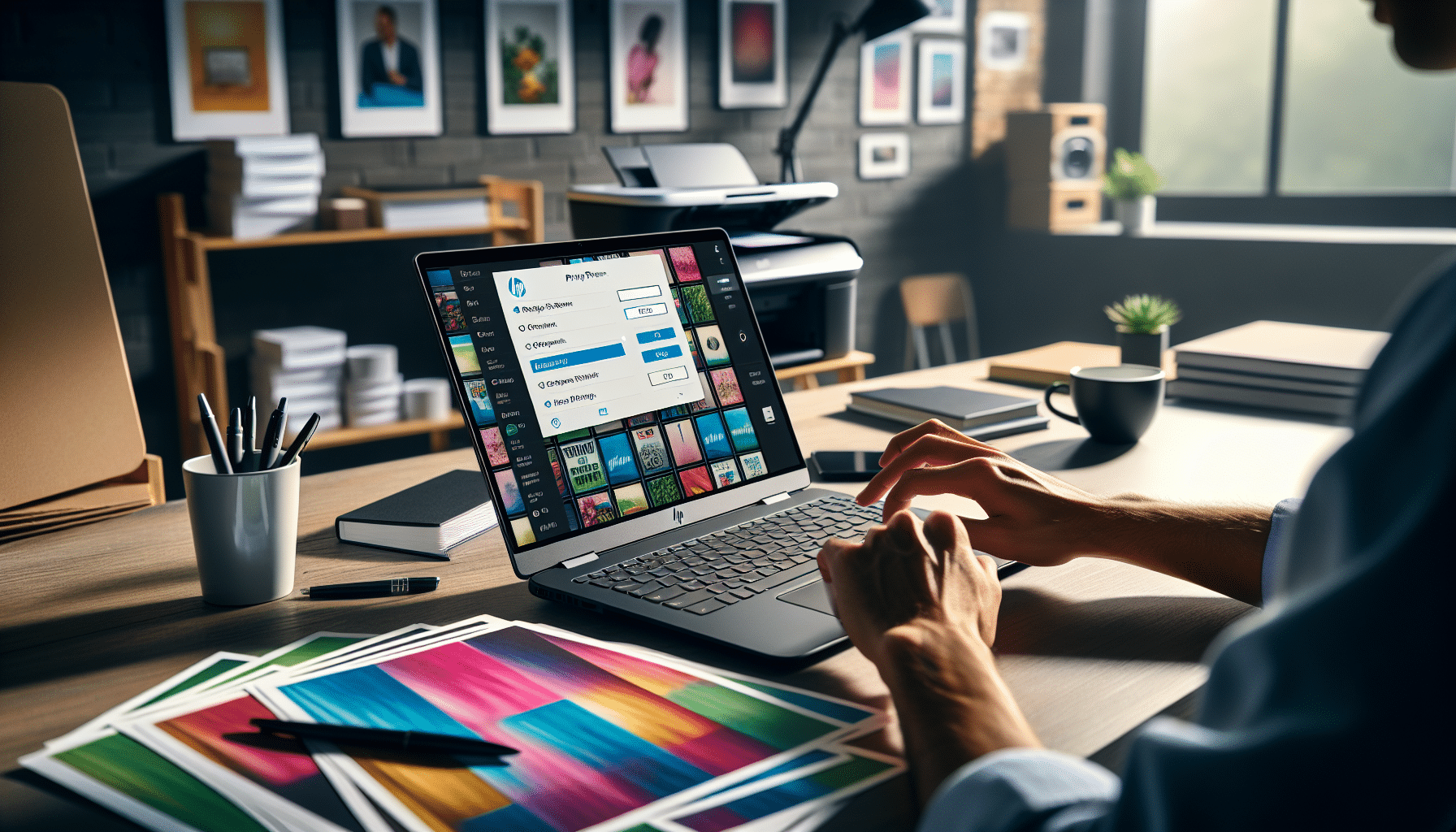
Conclusion
In this guide, we’ve helped to ease your stress regarding printer compatibility with your HP laptop. We’ve covered printer types and their features, popular printer models compatible with HP laptops, the importance of operating system compatibility, and tips for setup.
Armed with this knowledge, we hope you can find the perfect printer that complements your HP laptop and meets all your needs.
Frequently Asked Questions
1. How do I identify if a printer is compatible with my HP laptop?
When it comes to determining if a printer is compatible with your HP laptop, the first thing to look at is the printer manufacturer’s specifications. These usually indicate which operating systems and devices the printer can work with. You should also check your laptop’s operating system as not all printers will work with every type. Lastly, ensure your laptop has the necessary ports or wireless capabilities to connect with the printer.
2. Can all printers connect to HP laptops?
Typically, most modern printers can connect to HP laptops provided they are set up correctly. However, compatibility can vary based on the printer model, the laptop’s operating system, and the connectivity options available (Bluetooth, Wi-Fi, USB, etc.). Always refer to the specific printer’s user guide or manufacturer’s website to confirm compatibility.
3. Can I use any HP printer with my HP laptop?
Yes, it is generally possible to use any HP printer model with an HP laptop. Keep in mind that you need the appropriate drivers for the specific printer model installed on your laptop. Also, the printers and laptops need to align in terms of wireless capabilities, and they need to be compatible with the same version of the operating system.
4. Does a printer’s ink type impact its compatibility with my HP laptop?
No, the type of ink a printer uses – whether it’s an inkjet or laser printer, for example – doesn’t directly impact its compatibility with your HP laptop. The type of ink can affect your printing quality and cost, but it doesn’t affect how the printer communicates and interacts with your laptop.
5. Are printers of other brands compatible with HP laptops?
Definitely, printers from brands other than HP can be compatible with HP laptops. Compatibility doesn’t rely on the brand; instead, it’s about whether the printer’s specifications and drivers match the operating system and software on your HP laptop. Brands like Canon, Epson, and Brother all produce printers that can work seamlessly with HP laptops when properly configured.











