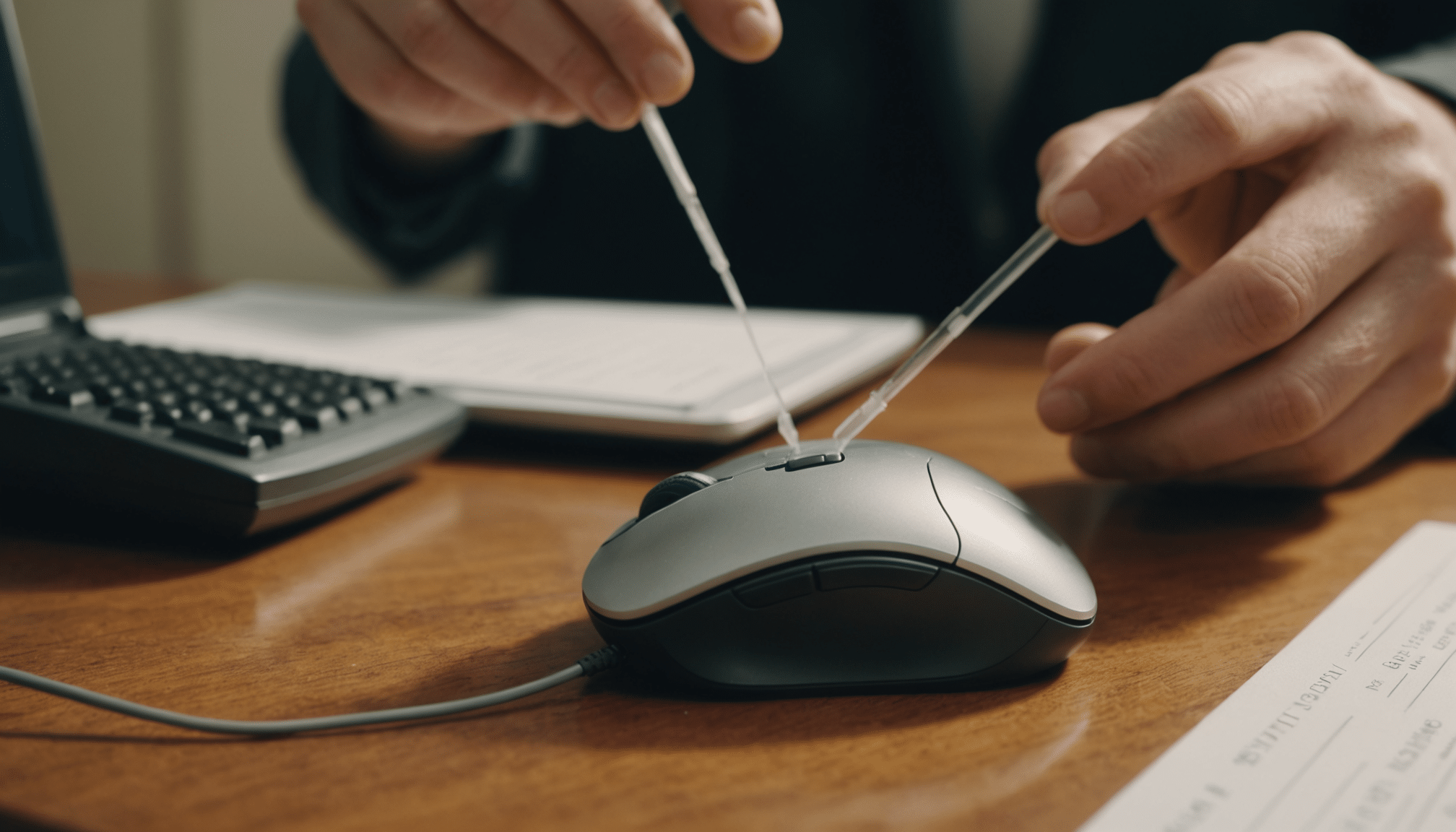
How to Clean Your Computer Mouse: Simple Tips for a Spotless Device
Keep your mouse clean and working like new! Learn how to clean your mouse properly with expert tips. Say goodbye to dirt and dust on your computer mouse today.
Last Updated on 06/10/2025
Over time, dust, dirt, and grime build up on your computer mouse, affecting its performance and hygiene. Whether you use an optical mouse, a trackball, or a gaming mouse, regular cleaning is essential. This guide will walk you through the best steps to clean your mouse safely and effectively.
How do I clean my computer mouse properly?
Unplug your mouse or turn it off. Wipe the surface with a dry cloth, then use a damp cotton swab with isopropyl alcohol for stubborn dirt. Clean the sensor gently and remove debris from crevices with a toothpick. Let it dry before use.
Essential Tips for Cleaning Your Mouse
- Unplug your wired mouse or switch off your wireless one before cleaning.
- Use a dry cloth for the surface and a cotton swab for small crevices.
- Clean the sensor with compressed air or a dry swab to avoid tracking issues.
- Avoid using too much liquid, as excess moisture can damage internal components.
- Regularly clean the scroll wheel to maintain smooth scrolling.
- Remove dust from your mousepad to prevent dirt from transferring back.
- For deep cleaning, use isopropyl alcohol on stubborn grime but let it dry completely.

Identifying Your Mouse Type
Before you start cleaning, it’s good to know what type of computer mouse you have. Optical mice use a laser or LED sensor to track movement, while mechanical mice rely on a rolling ball. If you have a trackball mouse, the ball stays in place, and you move it manually. Wireless mice, on the other hand, come with a battery that needs occasional replacement.
Each type of mouse has different cleaning needs. An optical mouse mainly gathers dust on the sensor, while a mechanical one can trap debris inside. Trackball users need to clean the ball and surrounding area more often. Gaming mice often feature extra buttons and a sensitive scroll wheel that attract dirt.
Knowing your mouse type helps you choose the right cleaning method. A little care goes a long way in keeping it smooth and responsive. If you’re in need of a new mouse, there are plenty of options available, whether you prefer a basic model or a high-end gaming mouse.
Step-by-Step Guide to Clean Your Mouse
| Mouse Type | Cleaning Method | Maintenance Importance |
|---|---|---|
| Optical Mouse | Wipe with a dry cloth, clean sensor with cotton swab | High |
| Mechanical Mouse | Remove ball, clean with isopropyl alcohol, wipe exterior | High |
| Trackball Mouse | Remove ball, clean socket and ball with disinfectant | Medium |
| Wireless Mouse | Wipe surface, remove battery before deep cleaning | Medium |
| Gaming Mouse | Clean sensor, wipe textured grips, remove dirt from buttons | Very High |
Start by unplugging your wired mouse or switching off your wireless one. If it has a removable battery, take that out too. Use a dry cloth to wipe the surface, and if your mouse has accumulated sticky grime, dampen a cotton swab with isopropyl alcohol to remove stubborn dirt. The scroll wheel tends to collect dust, so roll it while wiping.
The sensor at the bottom is crucial for smooth movement. Use a dry cotton swab or compressed air to clear any debris. If dirt is lodged in small crevices, a toothpick can help dislodge it. For trackball mice, remove the ball and wipe both it and the surrounding socket to ensure smooth motion.
For a deep clean, turn your mouse upside down and tap it gently to shake out any trapped dust. A final wipe with a disinfectant can keep germs at bay. If you also need to clean your keyboard, now’s a great time to do both.
Maintaining Your Gaming Mouse
Gaming mice tend to get dirtier faster due to frequent use. With extra buttons, textured grips, and a high-performance sensor, they require careful maintenance. Wipe the exterior with a damp cloth and avoid using excessive water. Dirt buildup around the buttons can affect responsiveness, so clean around them with a cotton swab or toothpick.
The sensor is key to precise tracking, so keeping it dust-free is a must. Use compressed air or a dry cloth to clean it. If your gaming mouse has software settings, ensure that everything is properly calibrated after cleaning. A clean sensor means no unexpected cursor jumps during an intense match.
Regularly cleaning your gaming mouse extends its lifespan and keeps it in top condition. Also, consider wiping your mousepad, as dust and debris can transfer back to the mouse. For replacements, check out a variety of gaming mice designed for high performance.
Cleaning Your Keyboard and Other Peripherals
Your keyboard is just as important as your mouse when it comes to cleanliness. Dust, crumbs, and debris collect between the keys, affecting performance. Use compressed air to remove dirt, followed by a gentle wipe with a cloth. If your keyboard is mechanical, keycaps can be removed for a deeper clean.
Other peripherals, like headsets and desk surfaces, also collect dirt over time. Wiping them regularly helps maintain a cleaner workspace. If you use a trackball mouse, cleaning the ball and socket should be part of your routine, as dirt buildup can reduce responsiveness.
Keeping all your computer accessories clean improves longevity and comfort. If your peripherals are past saving, consider upgrading to a fresh set of mice and keyboards designed for durability.
Common Mistakes to Avoid When Cleaning Your Mouse
One of the biggest mistakes is using too much liquid. While it’s tempting to douse a dirty mouse in water, moisture can seep into the internal components and cause damage. Always use a damp cloth rather than a soaking wet one, and avoid spraying liquids directly onto the mouse.
Another common error is ignoring the sensor. A perfectly clean exterior means nothing if dust is blocking the laser or LED. Gently wipe it with a cotton swab to keep tracking accurate. Likewise, forgetting to clean the scroll wheel can lead to inconsistent scrolling over time.
Finally, using harsh chemicals like bleach can degrade the mouse’s materials. Stick to mild cleaners like isopropyl alcohol or disinfectant wipes. If you notice persistent issues despite cleaning, it might be time for a replacement. A well-maintained mouse will last longer and perform better.
Conclusion
Keeping your computer mouse clean is a simple yet effective way to maintain its performance and extend its lifespan. Regular cleaning removes dust, dirt, and bacteria, ensuring smooth movement and a more hygienic workspace. A well-maintained mouse means fewer frustrations and better productivity throughout the day.
At Viking, we understand the importance of a clean and efficient workplace. Whether you’re looking for the right cleaning supplies or upgrading your peripherals, we offer solutions designed to keep your workspace in top condition. A small effort in maintenance can make a big difference in daily workflow.
Frequently Asked Questions
What is the best way to clean your mouse?
Unplug your mouse or turn it off if it’s wireless. Wipe the surface with a dry cloth, then use a damp cotton swab with isopropyl alcohol for deeper cleaning. Clean the sensor carefully to avoid dust build-up. Remove debris from the scroll wheel and buttons with a toothpick or compressed air.
How do I clean the sensor on an optical mouse?
The sensor is delicate, so avoid using excessive pressure. Use a dry cotton swab or a soft cloth to gently wipe it. If dirt persists, a small amount of isopropyl alcohol on the swab can help. Keep your mousepad clean to prevent debris from affecting the sensor’s tracking accuracy.
Can I use water to clean my gaming mouse?
Water isn’t recommended, as excess moisture can damage internal components. Instead, use a lightly dampened cloth with isopropyl alcohol to wipe the surface. For stuck dirt, a toothpick can help in crevices. Avoid submerging any part of the mouse, especially if it has a rechargeable battery or RGB lighting.
Does cleaning your mouse improve cursor accuracy?
Yes, a clean mouse performs better. Dust and dirt on the sensor can cause erratic cursor movements. Cleaning the scroll wheel and buttons also improves responsiveness. If you notice lag, clean the sensor and check for debris under the buttons. Regular maintenance ensures smoother tracking and better overall performance.









