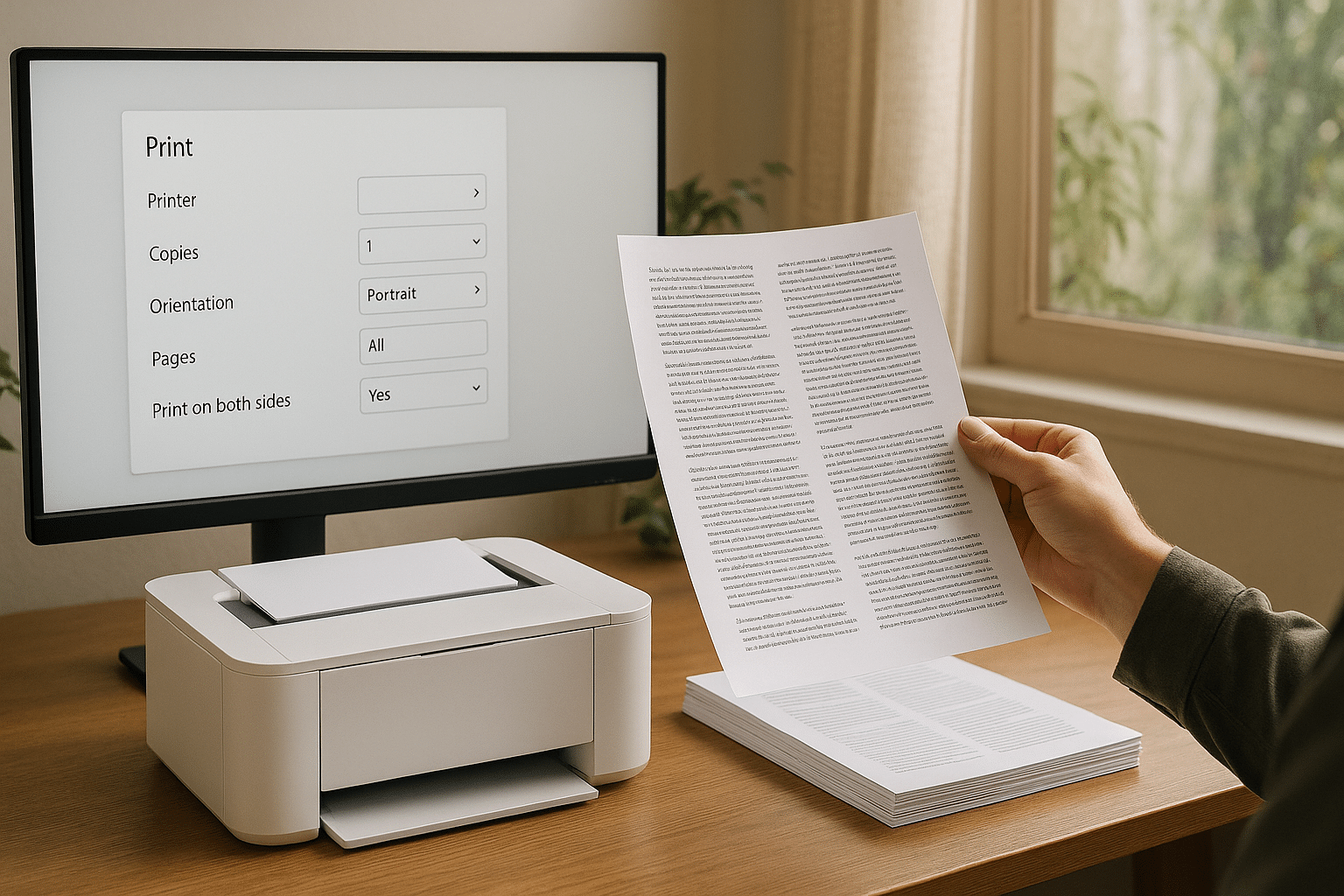
How to Print Double Sided and Save Paper the Easy Way
Discover EASY ways to print DOUBLE-SIDED with any PRINTER. From DUPLEX options to TWO-SIDED settings, this guide helps you SAVE PAPER and print smarter every time.
Last Updated on 06/10/2025
Printing double-sided, also known as duplex printing, is a simple way to reduce paper use, lower costs, and minimise waste. Whether you’re printing documents at home or in the office, learning how to print on both sides of a sheet of paper helps you print smarter and save resources.
How do I print double-sided to save paper?
To print double-sided, go to your printer settings and select “Print on both sides” or “2-sided.” If your printer supports automatic duplex, it will flip pages for you. For manual duplex, print odd pages first, then reinsert the paper and print the even pages on the other side.
Tips to Print Double-Sided Efficiently
- Check if your printer supports duplex before starting any print job.
- Use the “Print on both sides” option in your software’s print settings.
- For manual duplex, print odd pages first, then flip the stack carefully.
- Test with a single sheet to learn how your printer handles page orientation.
- Keep your printer driver updated to access advanced duplex options.
- Choose good quality paper that feeds smoothly to avoid jams and misalignment.
- Use duplex printing regularly to save paper and reduce environmental impact.
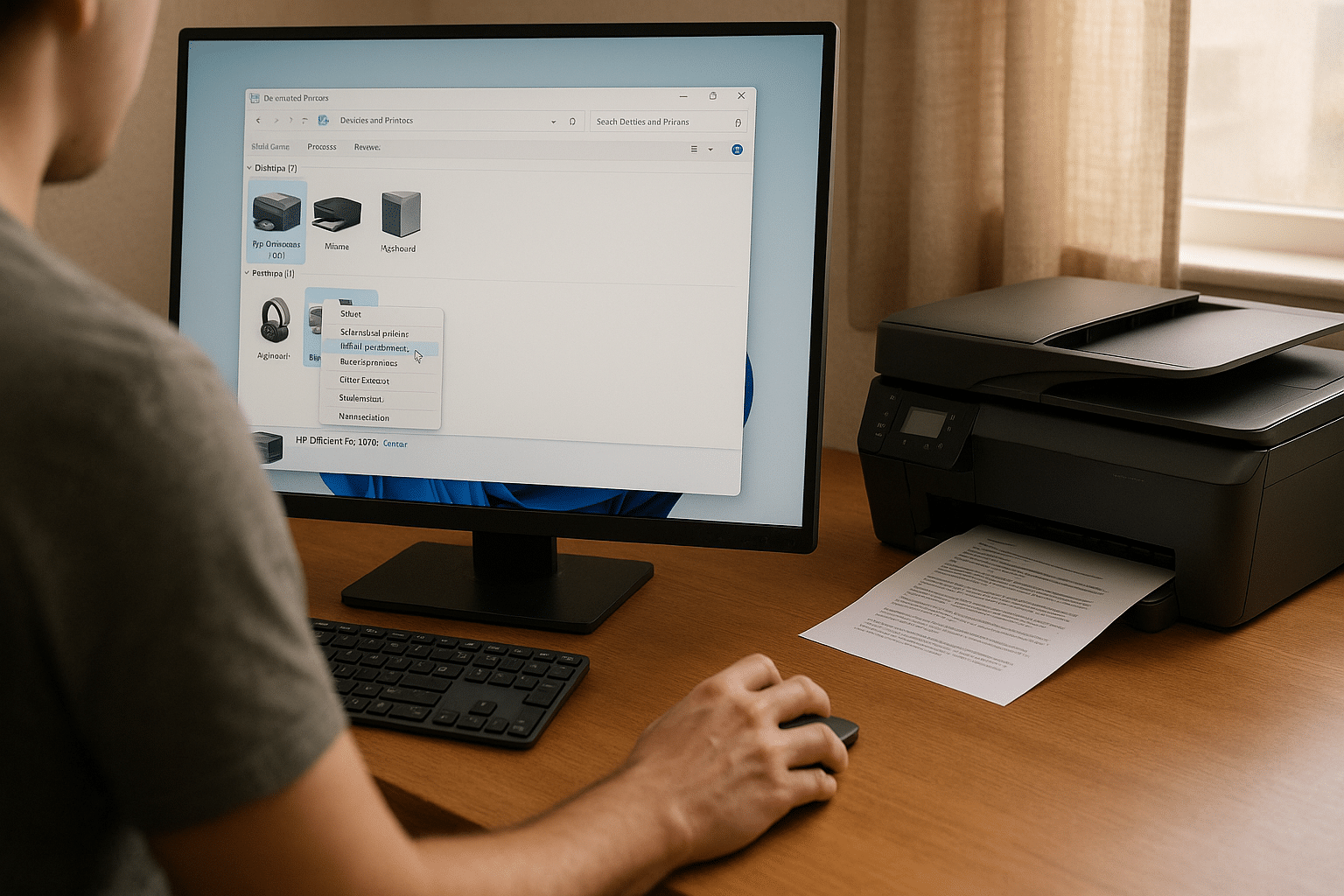
Check if Printer Supports Duplex
Before printing double-sided, first check whether your printer supports duplex printing. Not every machine is made equal—some can automatically print on both sides of a sheet of paper, while others require a bit of manual gymnastics. The easiest way? Look at your printer model specs online or check the physical control panel.
If you’re using Windows, head to your Control Panel, open “Devices and Printers,” right-click your printer, and select “Printer Properties.” Under the “Device Settings” tab, you might spot something like “Automatic Duplex Unit.” That’s your green light to start printing double-sided with minimal effort.
Manual duplex printing? Still possible—just a little more hands-on. You’ll often find this option under your software’s print menu. Whether you’re using a trusty inkjet or a beefy HP LaserJet, knowing the machine’s capabilities avoids paper wastage. Need a printer upgrade? Check out printers with duplex features here.
How to Print on Both Sides
Once you know your printer’s duplex personality, it’s time to get printing. If your printer can automatically print double-sided, choose the “2-sided” or “print on both sides” option in your software’s print settings. Whether you’re printing documents from Microsoft Word, a PDF page, or a web browser, this option is usually under “Layout” or “Finishing.”
Using Google Docs? Click File > Print > More settings, then tick the “Print on both sides” box. Easy. If you’re stuck with a manual printer, you’ll need to first print the odd pages, flip the stack, and run the even ones. Just don’t sneeze in between, or your print job will look like modern art.
Tip: Do a test with just one sheet of paper to see how your printer feeds and flips. Whether you’re using a photocopier or a humble desktop printer, adjusting your page layout and choosing the right print option can help you save paper and streamline your workflow.
Which Side Prints First
Here’s where double-sided printing gets a bit puzzling: which side of the paper prints first when doing it manually? Many people end up with upside-down pages or misaligned sides. That’s because printers differ in how they feed sheets—some print face-up, others face-down, and most won’t send you a memo beforehand.
To find out, mark the top corner of a blank sheet and run a one-page print job. This test helps you learn whether your printer flips the sheet or not. Knowing which side of the paper prints first means fewer headaches and less wasted paper—especially when printing double-sided with manual duplex settings.
Getting this step right is especially important for two-sided print jobs like brochures, contracts, or school reports. Once you’ve nailed it, you can print with confidence, knowing each side will land where it’s supposed to. Stock up on printer paper that feeds smoothly right here if you need more.
| Printer Feature | Description | Duplex Capability |
|---|---|---|
| Automatic Duplex | Prints on both sides of a sheet without manual effort. | Yes |
| Manual Duplex | User must flip the paper to print on the other side. | Yes, with user input |
| Single-Sided Printing | Prints only on one side of the paper. | No |
| Printer Properties Panel | Check if “Automatic Duplex Unit” is listed under device settings. | Indicator only |
Conclusion
Printing double-sided is a small step that makes a big difference. It helps save paper, reduce waste, and cut costs—all without extra effort. Whether your printer supports automatic duplex or manual setup, using both sides of a sheet is the smarter choice.
At Viking, we’re passionate about workplace solutions that balance efficiency with sustainability. If you’re looking to reduce paper usage while staying productive, we’re here to help. From printers to supplies, we support every step of your print job—so you can work better and greener every day.
Frequently Asked Questions
What is duplex printing and how does it work?
Duplex printing means printing on both sides of a sheet of paper. If your printer supports automatic duplex, it flips the paper internally during the print job. For manual duplex, you’ll need to reinsert the pages yourself. Duplex printing is a great way to save paper and reduce waste without sacrificing document quality.
How can I print double-sided from Microsoft Word?
In Microsoft Word, go to File > Print and look for the “Print on Both Sides” or “2-sided” print option. If your printer supports automatic duplex, select that setting. For manual printers, Word will guide you to flip the paper manually. Always check your page layout before starting the print job to avoid errors.
Why doesn’t my printer show the double-sided option?
If you don’t see a double-sided or duplex print option, your printer may not support automatic duplex. Check your printer driver or settings via the Control Panel (Windows) or your software’s print menu. For some machines, especially inkjet printers, duplex features are only available after updating the printer driver or enabling settings in your computer.
Does duplex printing reduce toner cartridge usage?
Duplex printing helps save paper but doesn’t directly reduce toner cartridge usage, since the same number of pages are still printed. However, it can lead to fewer overall print jobs and less paper handling, which may slightly extend the life of your printer and toner. It’s primarily a paper-saving and eco-friendly print option.









