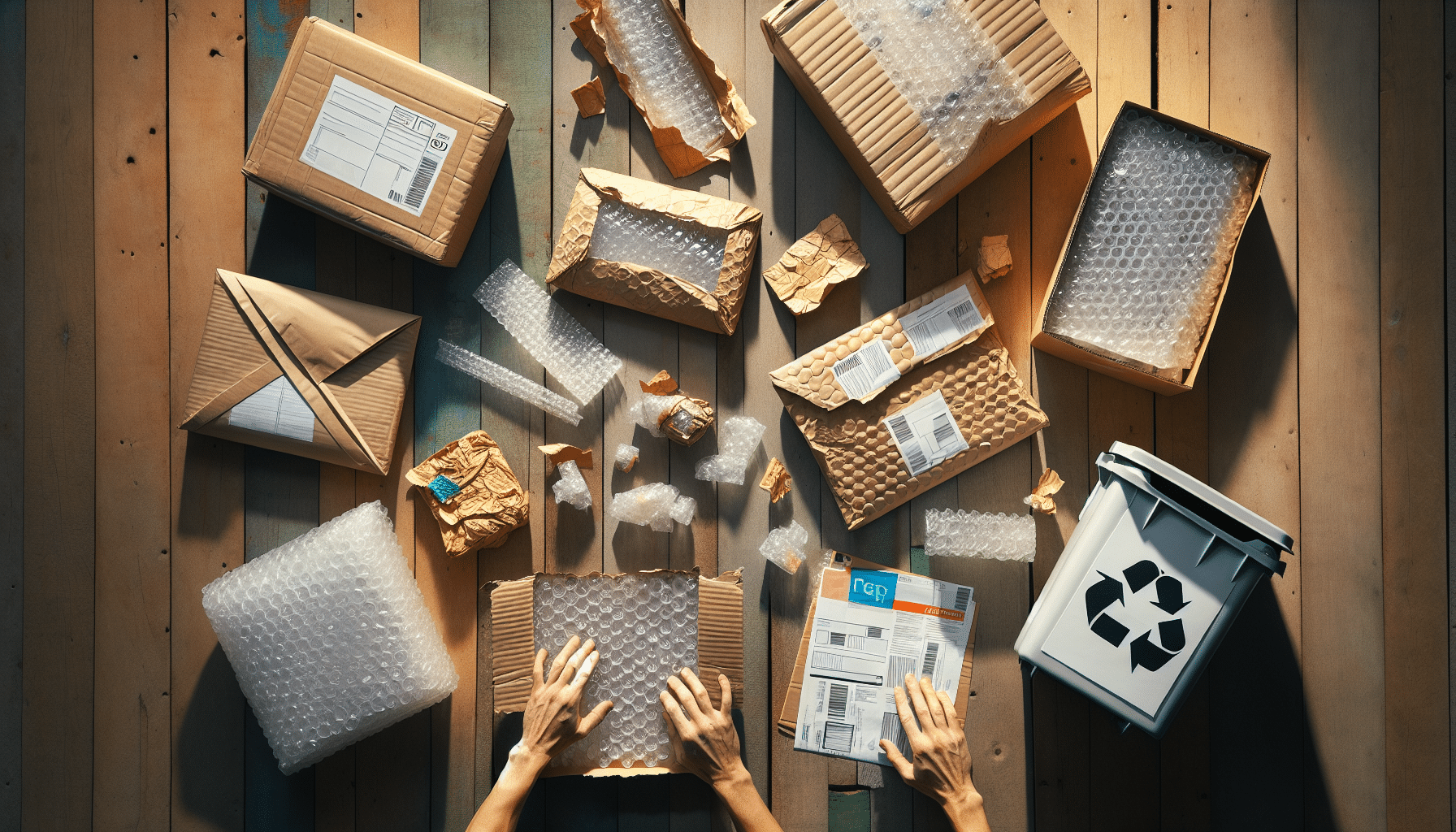Resetting HP Ink Cartridges: Your Ultimate Guide
Have you ever refilled your HP ink cartridges, only to find your printer not recognising the newly refilled cartridge or still showing an error for low ink? Well, you’re at the right place. We’ll clarify why you face these issues and guide you on resetting your HP ink cartridges effectively. Stay tuned to master the art of resetting cartridges for clear, hassle-free printing tasks.
Key takeaways
- Resetting HP ink cartridges is essential; it enables accurate ink-level reporting and full printer functionality.
- The cartridge chip plays a key role in tracking the cartridge’s status and ink levels, although it sometimes slips post-refill.
- Troubleshooting common reset issues can help avoid errors like ‘cartridge still appears empty’ after a refill.
Understanding your HP ink cartridge
We all love a good magic trick, don’t we? Knowing how something works takes away a bit of that magic but opens up a world of wonder. Take for instance, the small yet mighty HP ink cartridge. A wonder in itself, it’s a complex combination of ink reservoirs, a chip, and other components working in perfect harmony.
Among these, the cartridge chip takes centre stage. Ever wonder why? This tiny part, much like a traffic light, keeps your printer updated about the cartridge’s ink level and status. Unfortunately, this chip, although very helpful, can hiccup post-refill, leading to ’empty’ readings despite having ample ink. Talk about stage fright!
Why resetting HP ink cartridges is essential
Ever felt like you’re talking but no one’s listening? That’s a bit of what your refilled HP ink cartridge goes through. It just got refilled, it’s brimming with ink, ready to print your important documents, but your HP printer won’t stop saying it’s empty, leaving your cartridge screaming into the void.
Resetting your HP cartridge whispers back to it, reassuring it that the printer does indeed recognise its efforts. Not just that, it’s crucial for accurate reporting of ink levels. If your printer “thinks” it’s low on ink, it might not offer full functionality. Resetting that ink cartridge is often the answer.
Step-by-step process to resetting HP ink cartridges
Like following the instructions to assemble flat-pack furniture, resetting your HP ink cartridge steps can be simple or complicated, depending on the cartridge type. In general, it may involve removing the cartridge, tapping ‘reset’ on your printer, or for some, using a chip resetter tool (fancy, isn’t it?)
We could run through the steps here, but the exact process depends on your specific printer and cartridge models. But, be assured, it totally won’t involve turning your place upside down searching for that tiny, definitely not missing, ‘piece number F-104’.
Troubleshooting common issues with resetting HP ink cartridges
Wrestling with problems post-reset? On this rollercoaster ride called “Resetting HP ink cartridges,” troubleshooting issues might try to steal your popcorn. We have got your back when it comes to overt and elusive issues like ‘the level still appears empty’ or ‘the printer denies the cartridge’s existence’.
We can show you a few moves, like running a reset twice, unplugging and plugging back the printer cord, or even understanding the cartridge codes. This challenge-winning arsenal will ensure your HP cartridge gets the recognition it deserves.
| Issue | Resolution |
|---|---|
| ‘Empty’ ink level reading post-refill | Reset the cartridge |
| Printer denies the cartridge’s existence | Re-insert the cartridge properly, ensure chip cleanliness |
| Ink level still appears empty post-reset | Run a reset twice |
| Printer does not recognise refilled cartridge | Unplug and re-plug the printer cord |
Understanding other brands: HP vs Epson ink cartridges

Sprinkled throughout our primer on HP cartridges, you’ll find bits of knowledge about another player in the arena: Epson. At their core, HP and Epson cartridges are similar, but they sport uniqueness in how they function and reset.
We understand the reset processes and points of difference between them. It’s like comparing apples and oranges, or cats and dogs, or tea and coffee… you get it. We’ll ensure you navigate the cartridge reset sea for both brands like a seasoned sailor. Ahoy, steady printing!
| Feature | HP | Epson |
|---|---|---|
| Cartridge structure | Ink reservoirs and a chip | Sponge and a chip |
| Resetting method | Running a reset twice, unplugging and re-plugging the printer | Involves using a chip resetter tool |
| Common reset hiccups | ‘Empty’ readings post-refill | Cleaning the chip, ensuring correct insertion of the cartridge |
| Troubleshooting tips | Running a reset twice, unplugging and re-plugging printer | Depends on the printer and cartridge model |
In this winding road of refill and reset, we’ve pulled in at several information stations. We learned about the components of an HP ink cartridge, especially the cartridge chip, and the necessity to reset it after a refill.
We also journeyed through the terrain of resetting HP ink cartridges and the potential hiccups that occur once our little heroes are back in action, and lastly compared HP with the other major player, Epson.
Frequently Asked Questions
Is it necessary to reset my HP ink cartridges?
Yes, resetting HP ink cartridges after refilling is crucial. It ensures accurate ink level reporting and maintains your printer’s functionality for a steady print performance.
Why isn’t my refilled HP ink cartridge recognised?
The printer may not recognise a refilled HP ink cartridge due to an issue with the cartridge chip. Resetting your ink cartridge can clear this up.
Can the chip of an HP ink cartridge be reset?
Yes, the chip on an HP ink cartridge can be reset. Some cartridges may require a chip resetter tool, while others require simple steps involving your printer.
Are there any common problems during the reset of HP ink cartridges?
Common issues after resetting HP ink cartridges include the ink level still appearing empty or the printer not recognising the cartridge. Troubleshooting can help resolve these.
How does resetting HP ink cartridges compare to resetting Epson ink cartridges?
While both cartridges have similar basic structures, they function slightly differently and have unique reset processes. HP and Epson have their own specific requirements for the reset method.