
Boost Your Productivity: A Step-by-Step Guide to Setting Up Dual Monitors
In today’s fast-paced work environment, efficiency is key. Whether you’re an office professional or a remote worker, having the right tools can significantly enhance your productivity. One such tool is the dual monitor setup, which offers a seamless way to multitask and manage your workload more effectively. By extending your desktop across two screens, you can easily compare documents, keep communication channels open, and maintain focus without constantly switching between windows. This guide will walk you through the process of setting up dual monitors, ensuring you maximise your workspace for increased productivity.
How Can I Quickly Set Up Dual Monitors?
Setting up dual monitors is easier than you might think. Start by ensuring your computer’s graphics card supports multiple displays. Connect each monitor to your computer using the appropriate cables, typically HDMI or DisplayPort.
Quick Tips for Optimising Dual Monitor Setup
- Ensure both monitors are at eye level to reduce neck strain.
- Use a consistent resolution for a seamless display experience.
- Position the monitors at a comfortable distance to avoid eye strain.
- Utilise monitor stands or mounts to save desk space.
- Calibrate colour settings for uniformity across screens.
- Organise cables to maintain a tidy workspace.
- Consider using productivity software to manage window layouts.
- Regularly clean your monitors to maintain clarity.
Understanding the Benefits of Dual Monitors
Dual monitors can significantly enhance your productivity by allowing you to view multiple applications simultaneously. This setup is particularly beneficial for tasks that require frequent cross-referencing, such as comparing documents, managing spreadsheets, or coding. By having more screen real estate, you reduce the time spent switching between windows, leading to a more efficient workflow. Additionally, dual monitors can help reduce errors by allowing you to see more information at once, making it easier to spot inconsistencies or mistakes. To further optimize your workspace, consider using Monitor arm solutions that can help you adjust your screens for maximum comfort and accessibility.
Another advantage of a dual monitor setup is the ability to keep communication channels open without interrupting your primary tasks. Whether you’re in a video conference or constantly checking emails, having a second screen dedicated to these activities can help you stay connected while maintaining focus on your work. This setup not only improves productivity but also enhances collaboration, as you can easily share information and ideas with colleagues without disrupting your workflow.
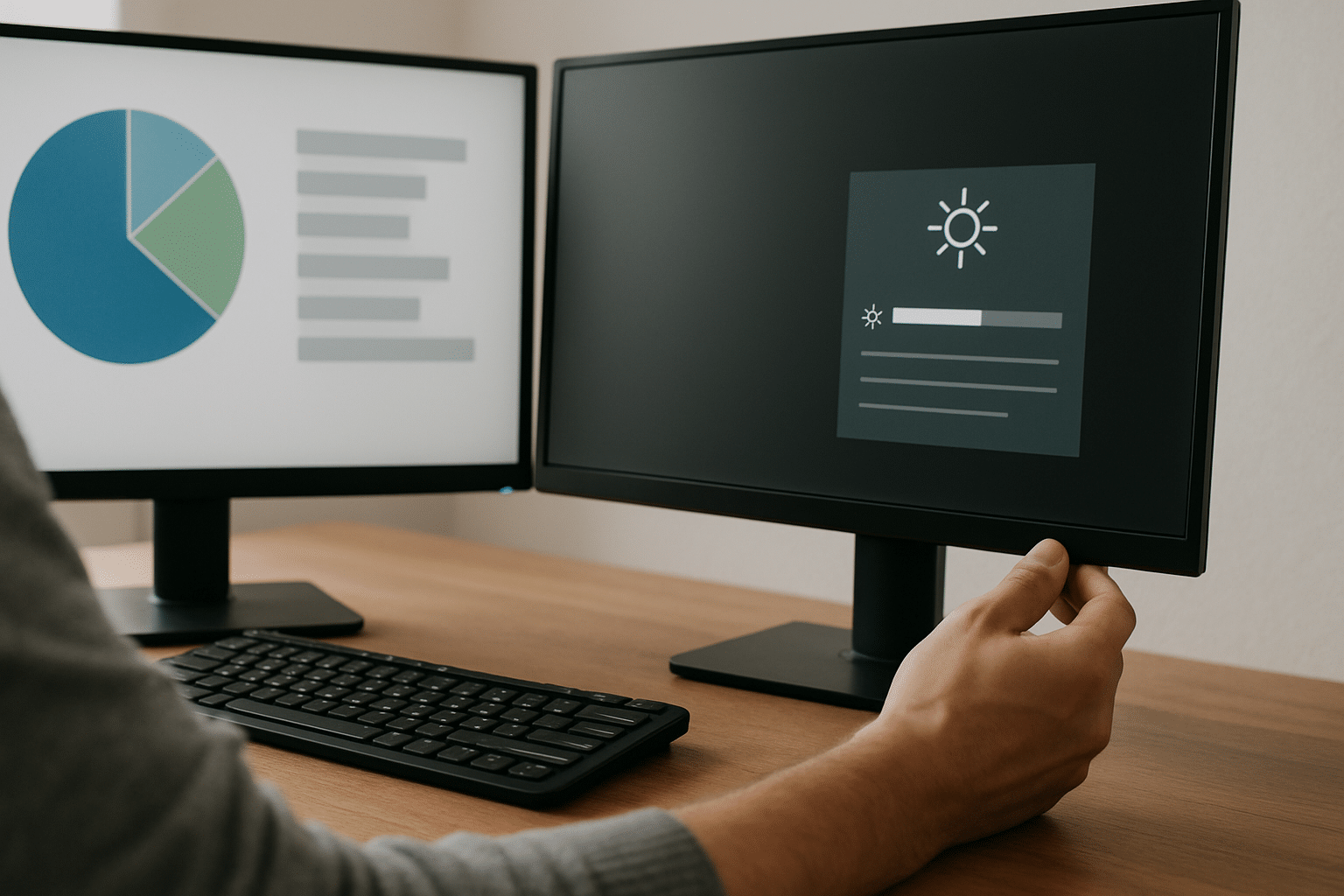

Leitz Ergo Cosy Ergonomic Height Adjustable Standing Desk Converter 6533 ABS/Steel 700 x 48-310 x 350 mm Grey
Step-by-Step Guide to Setting Up Dual Monitors
Begin by checking your computer’s compatibility with dual monitors. Most modern computers support this feature, but it’s essential to confirm your graphics card has multiple output ports. Once confirmed, gather the necessary cables, typically HDMI or DisplayPort, to connect your monitors to the computer. After connecting the monitors, you’ll need to configure them in your operating system’s display settings. For Windows users, right-click the desktop and select ‘Display settings’. Mac users should navigate to ‘System Preferences’ and click ‘Displays’. Arrange the monitors to match their physical layout on your desk by dragging them into position.
Next, decide whether to extend or mirror your display. Extending your display allows you to use each monitor independently, providing more space for multitasking. Mirroring, on the other hand, shows the same content on both screens, which can be useful for presentations. Adjust the resolution settings for each monitor to ensure optimal clarity and performance. Finally, fine-tune the colour calibration and brightness settings for each screen to create a consistent viewing experience. With these steps completed, your dual monitor setup will be ready to enhance your productivity.
Comparison Table of Monitor Setups
| Configuration | Pros | Cons |
|---|---|---|
| Single Monitor | Less desk space required, simpler setup | Limited screen real estate, frequent window switching |
| Dual Monitors | Increased productivity, better multitasking | Requires more desk space, potential for distractions |
| Triple Monitors | Ultimate multitasking, immersive experience | High cost, complex setup |
Optimising Your Workspace for Dual Monitors
Once your dual monitors are set up, it’s crucial to optimise your workspace to maximise the benefits. Start by positioning both monitors at eye level to prevent neck strain. This can be achieved using adjustable stands or monitor arms, which also help save desk space. Ensure the monitors are at a comfortable distance from your eyes, typically about an arm’s length, to minimise eye strain. Organising your desk to accommodate the extra equipment is essential for maintaining a clutter-free environment.
In addition to physical adjustments, consider using software solutions to enhance your productivity. Many applications are available to help manage window layouts, allowing you to quickly arrange and resize windows across both screens. This is particularly useful for tasks that require side-by-side comparisons or simultaneous access to multiple applications. Regularly clean your monitors to ensure a clear and crisp display, and organise cables to prevent tangling and maintain a professional workspace appearance. With these optimisations, your dual monitor setup will become a powerful tool for boosting productivity.
Conclusion
Setting up dual monitors is a straightforward process that can significantly enhance your productivity. By providing additional screen real estate, dual monitors facilitate multitasking, reduce errors, and improve workflow efficiency. With the right setup and optimisation, you’ll be able to manage your workload more effectively, whether you’re in the office or working remotely.
Remember to consider your workspace ergonomics and make use of software tools to maximise the benefits of your dual monitor setup. With these tips and guidance, you’re well on your way to creating a more productive and efficient working environment.
Frequently Asked Questions
Do I need special software to use dual monitors?
No special software is required to use dual monitors. Most operating systems, including Windows and macOS, have built-in support for multiple displays. However, you may choose to use third-party software to enhance your dual monitor experience. These applications can help manage window layouts, automate certain tasks, and provide additional functionality like virtual desktops. While not necessary, such software can improve productivity by making it easier to organise and access your work.
Can I use different monitor models for a dual setup?
Yes, you can use different monitor models in a dual setup. However, for the best experience, it’s recommended to use monitors with similar specifications, such as resolution and screen size. This ensures a consistent display quality across both screens, making it easier to work seamlessly. If the monitors have different resolutions, you may need to adjust the display settings to align them properly. Keep in mind that different models may also have varying colour profiles, so calibration might be necessary for uniformity.
How do I troubleshoot common dual monitor issues?
If you’re experiencing issues with your dual monitor setup, start by checking the cable connections to ensure they’re secure. Next, verify that your graphics card drivers are up to date, as outdated drivers can cause display problems. If one monitor isn’t displaying, check the display settings to ensure it’s enabled and correctly configured. For resolution or scaling issues, adjust the settings in your operating system to match each monitor’s native resolution. Restarting your computer can also resolve many common issues. If problems persist, consult your computer or monitor manufacturer’s support resources.
Is it possible to use a laptop as a second monitor?
Yes, you can use a laptop as a second monitor with the right setup. Windows 10 and later versions offer a feature called ‘Project to this PC’, which allows you to extend your desktop to another device over a network. On a Mac, you can use the ‘Sidecar’ feature to extend your display to an iPad, but using a laptop as a second monitor requires third-party applications. These applications can connect the devices over Wi-Fi or USB, enabling you to expand your workspace using your laptop’s display.








